Acer S243HL bmii 24-Inch Widescreen Slim WLED Display – Black
http://ecx.images-amazon.com/images/I/218EKBfzv0L._SL160_.jpg
- Innovative Display – This is a futuristic display that considers potential environmental issues, the cost of energy and workspace limitations.
- A beauty to behold – The super-slim Acer S243HL features a stylish black bezel with a brushed-metal L-shaped base.
- Impressive contrast ratio – The LCD boasts an unprecedented 8,000,000 – 1 contrast ratio to deliver the highest level of clarity and detail.
- Environmentally friendly – The LCD uses mercury-free materials and provides 63% lower power consumption.
- Specifications
The S243HL bmii WLED Slim is designed for High-Definition with a stunning 1920 x 1080 resolution.A futuristic display that considers potential environmental issues, the cost of energy, and workspace limitations, the 24-inch Acer S243HL bmii is also an impressive performer, boasting full HD resolution, extremely high contrast ratio and rapid 2ms response time. Using mercury-free materials and providing 63 percent lower power consumption (thanks to white LED technology), the super-slim S243HL features a stylish black bezel with a brushed-metal L-shaped base. The brushed-metal finish display stand discreetly houses an integrated speaker, control buttons and multiple ports. It is supported by a slim, off-center L-shaped base that lets you slide a keyboard right under the display. This LCD monitor provides a full 1080p high-def resolution (1920 x 1080) for watching your favorite movies or playing immersive 3D games in stunning detail. It brings an amazing multimedia experience to your h
Acer Monitor
Acer S243HL bmii 24-Inch Widescreen Slim WLED Display – Black
List Price: $ 326.99
Price:

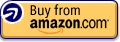















Good monitor but needs tweaking,
Pros:
Accurate colors
Low power consumption
Slim
Sturdy aluminum base; very easy to attach
Even backlighting; very little bleed (if any at all)
Bright
No bad pixels
2 HDMI inputs
Small power supply
Comes with an HDMI cable
Inputs are in the base
Cons:
Menu controls take some time getting used
Off center mounting does cause slight sagging
Only 1 speaker (non-issue for me though – didn’t even listen to them)
I find the Acer software tools for tweaking colors and such…odd
Took a lot of time, resources, and patience to calibrate
Usual deficiencies of TN panels which I won’t rehash
No direct input buttons; have to dive into the menus to change inputs
Stated 68% color gamut
Inputs are in the base
Shipping packaging had me worried
This is my first home LCD and is replacing a 17 inch CRT; I still have it and will dual-display them to compare side by side. Also, I haven’t had a chance to do any gaming yet but if there’s anything out of the ordinary I’ll post an update.
I’m still in the process of fine tuning because I started calibrating with my old card (Nvidia 6800 GS via analog) and then got a new card (AMD 5870 via HDMI) but this is basically what I have experienced:
I don’t find the LED indicators distracting; very simple and effective, almost elegant.
Inputs – you’ll either love or hate the placement (they are in the base facing outward, not down) but I bought an HDMI port saver from Monoprice. It’s basically a 90 degree adapter; worked perfectly for this input configuration. I can push the display as far back as possible with no worry about bending the cable.
The power supply is very small, which is nice.
You really have put some time in to get this monitor looking its best. Out of the box the colors appeared a little washed out. So I first calibrated by eye then used video calibration discs and color filters with just the display’s controls to get it looking its best. At first I adjusted RGB levels in the “user” mode for color temperature but actually preferred the warm (D6500) preset after I A-B them; white looked more white. (I think this monitor’s D6500 setting is accurate but I don’t know for sure.) I then used a combination of the AMD Catalyst controls (side note, Nvidia software is better), the Acer software, and even some Windows 7 tools. Try to get the gamma set correctly first and then tweak from there. Rinse and repeat.
To me the brightness and contrast controls on the monitor didn’t seem to have as much of an effect as they do on my other displays (HD or otherwise); perhaps due to the white LED backlighting?
After all that, I think the monitor looks good. My initial observation of seeing washed out colors when I first hooked it up, using right-out-of-the-box settings, was gone. I used a couple of Blurays to check out colors etc. and everything seemed fine. I think they key is adjust as much as you can using the monitor controls (or don’t and just use 50% settings or default settings) and then adjust using software. I seemed to have better results with software-based tweaks. It’s not “perfect” since I’m not a professional calibrator and thus can’t test it with a colorimeter, etc. but it looks good to me. Others with better calibration skills may have a different opinion so YMMV. But all things considered I like this monitor.
Other stuff:
The preset modes (standard, text, movie, etc.) just pump up the contrast and saturation to varying degrees. Some may find them effective but I will likely never use them.
Not sure if the lower than average color gamut is noticeable to me; I guess I’ll find out when I A-B with my CRT; not really doing any “serious” photo/video editing so it might not matter.
When hooking up via HDMI, my desktop was too large (icons off the screen, etc.). I finally figured out that AMD software allows for multiple color space settings with this monitor (I saw four choices). I think I chose the 4:4:2 PC Standard and it fixed the problem.
Amazon shipped the monitor double boxed; however the outer box was much larger and they only used large pieces of rolled/folded brown paper as filler. No peanuts or other additional packing material. Thus the monitor box inside had lots of space to bounce around during shipment. Thankfully Acer packed it well. However, nothing appeared damaged and the monitor is working fine.
Was this review helpful to you?

|Pretty nice!,
I went from a 19″ full screen to this. While this is definitely wider (by a lot), the height is about the same so at first it doesn’t seem like a lot more screen real estate. If you have never used a 24″ before and are afraid it will look too massive, don’t worry. I had the same fears, but it looks pretty nice sitting on my desk, not too big but big enough to make people a little envious.
The colors are pretty good right out of the box. It could use a little tweaking, but it’s not so bad that I can’t enjoy it the way it is.
I like the base, I wish it had a mount option, but since there isn’t one, I am glad it’s not bad looking. I can’t comment on the speaker, because I never will use it. The menu options are a little weird to use at first, but they are fairly simple and easy to get used to.
The screen is nice and bright, and mine had no dead pixels on delivery.
Amazon packaging was a little iffy like already mentioned, but acer did a nice job of keeping my new baby safe.
I really don’t see any cons with this monitor, so far I love it!
BTW, I didn’t see that it mentioned it when I bought it, but it comes with an HDMI cable.
Was this review helpful to you?

|Best monitor I ever owned,
I am an extremely experienced computer user. In my home I have two servers, five desktop computers, and six different monitors. I spend 8-12 hours a day on a computer and often have eyestrain by the end of the night. As a result I am always looking for a better monitor. This LED monitor is fantastic!!! I bought mine a few months ago and after just a week I noticed that my eyes felt better at night. Image clarity is great (I do a lot of work in PhotoShop with 18MB RAW image files and noticed the difference immediately). I also see a difference when surfing the web or using Microsoft Office applications. All my future monitors will be LED.
Was this review helpful to you?

|